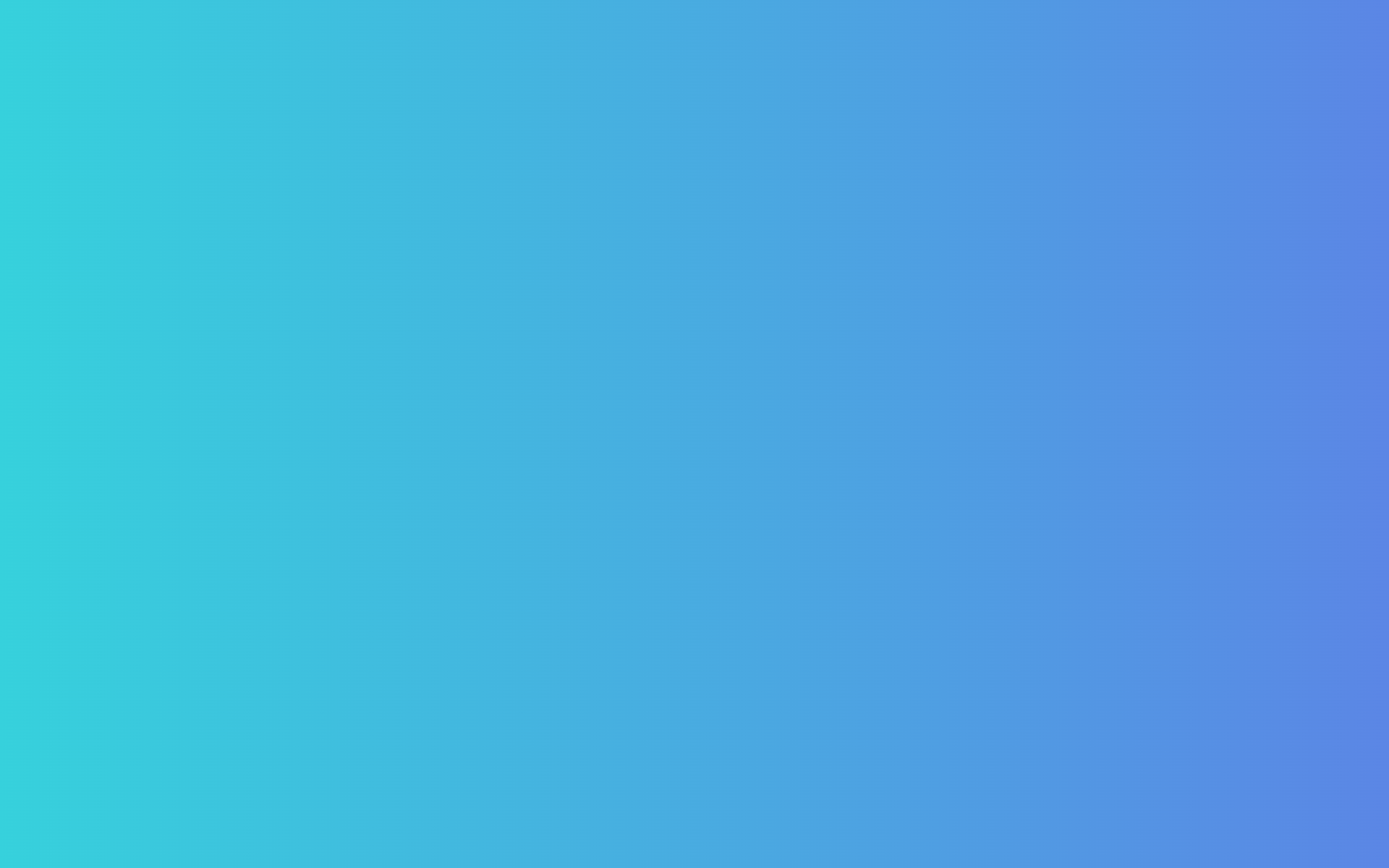
Accessibility in UX/UI Design Designing for All Users
Designing for accessibility in UX/UI ensures that digital experiences are inclusive for all users, including those with disabilities. By focusing on principles like clarity, operability, and responsiveness, designers can create interfaces that are user-friendly, equitable, and improve usability for everyone.
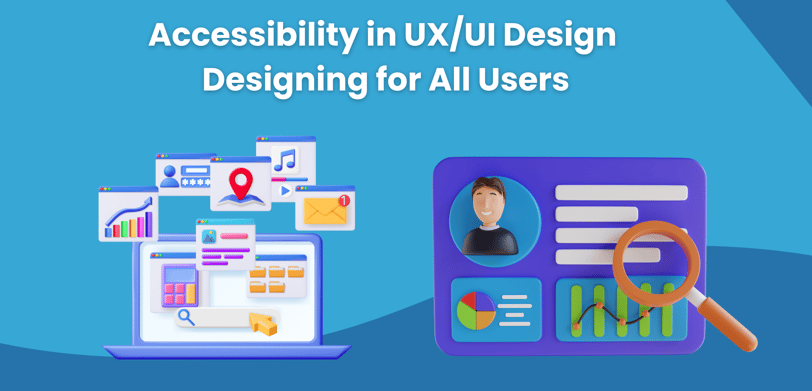
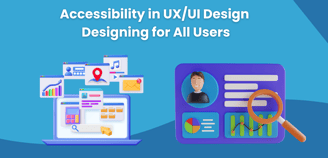
In the world of digital products, creating experiences that are inclusive and accessible is no longer just a nice-to-have—it’s a necessity. Accessibility in UX/UI design ensures that all users, regardless of their abilities or disabilities, can easily interact with a website, app, or digital platform. As designers, it's our responsibility to build interfaces that cater to everyone, breaking down barriers to ensure usability for all.
In this post, we’ll explore the importance of accessibility in UX/UI design and offer actionable strategies to make your designs more inclusive and user-friendly.
1. Why Accessibility Matters in Design
Accessibility isn't just about compliance with legal standards or guidelines—it's about creating digital experiences that allow everyone to participate equally. The World Health Organization estimates that over one billion people, about 15% of the global population, experience some form of disability. This can range from visual impairments to motor, cognitive, and hearing disabilities. By designing with accessibility in mind, we not only broaden our audience but also contribute to a more equitable digital world.
Creating accessible designs improves the user experience for everyone, including those without disabilities. Accessibility features like well-structured content, clear navigation, and keyboard shortcuts benefit users who may be in temporary situations (like using a mobile phone with one hand) or those dealing with slow internet connections or older devices. In short, designing for accessibility enhances the overall usability and performance of digital products.
2. Key Principles of Accessible Design
Accessibility in UX/UI design is rooted in a few fundamental principles that help guide decision-making during the design process:
Perceivable:
Information and user interface components must be presented in ways that users can perceive, whether visually, audibly, or through touch. For example, adding alternative text to images allows screen readers to describe those images to visually impaired users.
Operable:
The user interface must be operable by all users. This includes ensuring that all functionality is accessible via a keyboard for those who may have difficulty using a mouse, and providing enough time for users to read and interact with content.
Understandable:
The content and user interface should be easy to understand and predict. This means using clear language, providing helpful feedback, and offering instructions that users can easily follow.
Robust:
Content must be robust enough to work across a variety of devices and assistive technologies, ensuring that users with different needs can still access and interact with the design.
By focusing on these principles, designers can create experiences that accommodate a wide range of users, ensuring equal access and enjoyment.
3. Actionable Accessibility Strategies for UX/UI Design
Now that we understand why accessibility is important and the core principles behind it, let’s look at some practical strategies for implementing accessibility in your UX/UI designs.
a. Provide Text Alternatives for Non-Text Content
For visually impaired users who rely on screen readers, images and multimedia can be a challenge. By adding alternative text (alt text) to images, you allow these users to understand the content through descriptive text. For example, if you have an image of a woman holding a coffee cup, the alt text might be “A woman enjoying a cup of coffee.”
In addition to images, any non-text content—such as videos—should include captions or transcripts to ensure that users with hearing impairments can access the information as well.
b. Use High-Contrast Colors
Choosing colors with sufficient contrast is essential for users with visual impairments, including those with color blindness. Low-contrast text, such as light gray on a white background, can be nearly impossible for some users to read. By opting for high-contrast color combinations, such as dark text on a light background (or vice versa), you improve readability for everyone.
You can use tools like the Web Content Accessibility Guidelines (WCAG) contrast checker to ensure your color combinations meet the required accessibility standards. Aim for a contrast ratio of at least 4.5:1 for regular text and 3:1 for larger text.
c. Ensure Keyboard Navigation
Many users with motor impairments rely on a keyboard to navigate through websites or applications. Ensuring your design is fully accessible via keyboard means that all interactive elements—such as buttons, links, and form fields—should be operable without a mouse.
To make sure your design works for keyboard users, you should test navigation using the tab key. As you tab through the interface, every interactive element should be highlighted in a clear, visible way, and users should be able to interact with them without any roadblocks.
d. Use Clear and Simple Language
Accessibility is not just about the technical aspects of design—it’s also about how information is presented. Using plain language and avoiding jargon or overly complex terms can make your content easier for everyone to understand. This is especially important for users with cognitive disabilities, learning disabilities, or for those who are non-native speakers.
By structuring content logically, breaking up long paragraphs, and using bullet points or numbered lists where appropriate, you also make your content more digestible and scannable for all users.
e. Provide Clear Feedback and Instructions
Forms and interactive elements are essential parts of many digital experiences, but they can be a source of frustration if not designed with accessibility in mind. Users should receive clear feedback when they interact with your interface—whether they’re submitting a form, clicking a button, or completing an action.
For instance, if a user forgets to fill out a required field in a form, provide a helpful error message that explains exactly what went wrong and how to fix it. Avoid using color alone to indicate errors (such as red text), as colorblind users may not be able to distinguish the feedback. Instead, accompany color with icons or clear text descriptions.
f. Make Interactive Elements Large and Touch-Friendly
Interactive elements, such as buttons and links, should be large enough to be easily clicked or tapped. For users with mobility impairments or for those navigating on touch devices, small buttons can be difficult to interact with.
A good rule of thumb is to ensure buttons are at least 44x44 pixels in size, as recommended by Apple’s Human Interface Guidelines. Additionally, there should be sufficient spacing between clickable elements to avoid accidental taps or clicks.
g. Design for Responsiveness
Responsive design ensures that your website or app works well on a variety of devices and screen sizes. Mobile users, in particular, need interfaces that adjust seamlessly to smaller screens, but so do users with disabilities who may rely on screen magnifiers.
By using responsive design techniques like flexible grids, scalable images, and media queries, you ensure that your content is accessible on all devices, from desktops to smartphones, without sacrificing usability.
4. Test Your Design for Accessibility
Designing with accessibility in mind is an ongoing process. Once you’ve implemented these strategies, it’s crucial to test your design to ensure it meets accessibility standards. There are several ways to do this:
Automated Tools: Use tools like WAVE or axe to automatically check for common accessibility issues in your design.
Manual Testing: Perform manual tests by navigating your design using only a keyboard or testing it with a screen reader (such as VoiceOver for Mac or NVDA for Windows).
User Testing: Involve users with disabilities in your testing process. They can provide invaluable insights into how accessible your design is in real-world use.
5. The Benefits of Accessible Design
Beyond legal compliance (such as adhering to the Americans with Disabilities Act or the European Accessibility Act), creating accessible designs brings a range of benefits to both users and businesses. Some of the key advantages include:
Broader Audience Reach:
By designing for accessibility, you open your product up to a wider audience, including users with disabilities and older adults who may have age-related impairments.
Improved SEO:
Many accessibility practices, such as using alt text and proper heading structures, align with search engine optimization (SEO) best practices, helping your content rank higher in search engines.
Better Usability for All:
When you design with accessibility in mind, you inherently create more user-friendly experiences that benefit everyone, from those with disabilities to those in challenging environments (e.g., using a mobile device in bright sunlight).
Conclusion
Accessibility in UX/UI design is about more than just meeting guidelines—it’s about empathy and inclusion. By designing with accessibility at the forefront, you create digital products that cater to all users, regardless of their abilities. This not only expands your audience reach but also creates a more equitable and enjoyable experience for everyone.
As designers, we have the power to make the digital world more inclusive, and by prioritizing accessibility, we ensure that no one is left behind.
